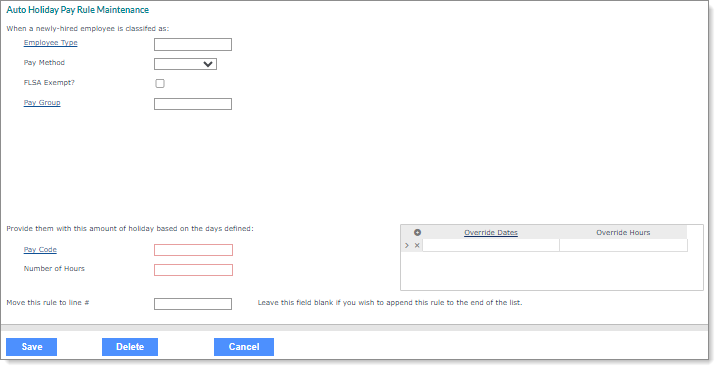Maintaining Auto Holiday Pay Rules
You can use the Auto Holiday Pay Rule Maintenance form to define the rules which determine the amount of automatic holiday pay for employees and how many hours they receive. In addition, you can edit an existing rule to make updates.
Note: Access this form by selecting the New Rule link on the Auto Holiday Pay form. (See Adding Auto Holiday Pay.)
To set up paying employee holiday time:
|
2.
|
From Client|Change, select Auto Holiday Pay. The Auto Holiday Pay form displays. |
|
3.
|
Click New Rule. The Auto Holiday Pay Rule Maintenance form displays. For example: |
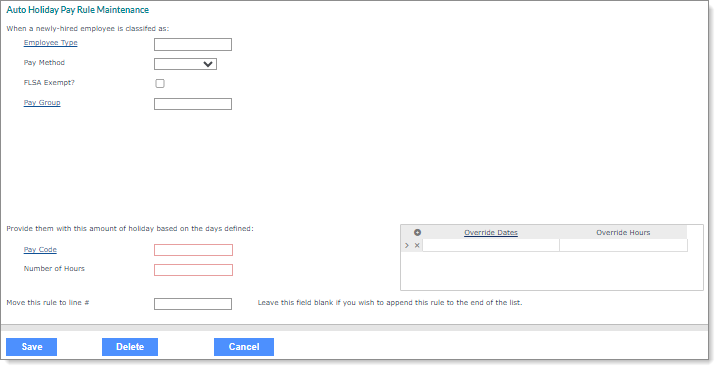
|
4.
|
Enter or select the parameters to define which employees receive the holiday, then complete the rest of the fields as necessary. |
Note the following:
|
•
|
If you enter an Employee Type (optional) that does not exist the system displays an error message, "Record <employee type> is not on file EMPLOYEE.TYPE.CODES." Click OK to continue. |
|
•
|
The Variable Salary option only displays in the Pay Method field if the VARSALMETHOD custom feature code is enabled on the System Parameters form. You can use the Variable Salary option to accurately track the hours that salary-exempt employees actually work. For example, non-profit companies could use this option to track the work hours of their employees who are paid a standard salaried amount, so they can use these hours and their allocations for grant purposes. |
|
•
|
If you enter a Pay Code (required) that does not exist the system displays an error message, "Record <pay code> is not on file EARNING.CODES." Click OK to continue. |
|
•
|
If you enter an alpha character as the Number of Hours (required) an error message displays, "A valid number is required." Click OK to continue. |
|
•
|
If you save a rule without entering the required information, an error message displays. |
|
•
|
You can enter or select the Override Dates based on information that exists on the Auto Holiday Pay Days form. (You cannot duplicate override dates.) |
Note: The Auto Holiday Override Hours display on the employee's timesheet when the criteria for the Auto Holiday Pay Rule and the Override Date exists in the current regular payroll after it is created.
|
5.
|
Click Save. The rule displays on the Auto Holiday Pay form. |
Note: After you create the rule, the system adds the holiday hours from the rule on that day into the timesheet when you create the payroll. In addition, you can edit or delete the rule by clicking the Line #.