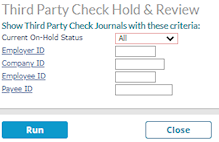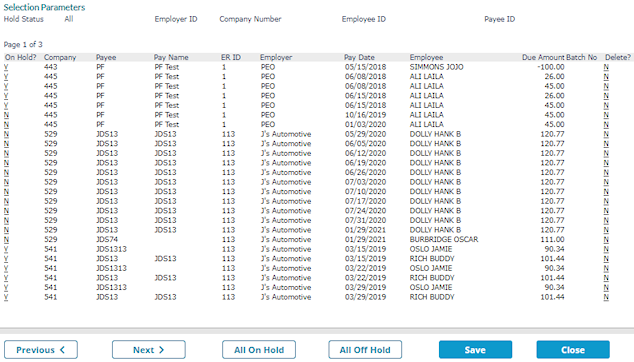Managing Transactions On Hold
Use the Third Party Check Hold and Review form to manage transactions on hold. From there, you can put transactions on hold, remove a hold, or delete transactions.
Note: When you open this form, the system locks third party check processing until you close it.
To review third party transactions, do the following:
|
1.
|
Click Back Office  , then select Third Party Check Hold and Review from the Operations|Change menu. The Third Party Check Hold & Review form displays. , then select Third Party Check Hold and Review from the Operations|Change menu. The Third Party Check Hold & Review form displays. |
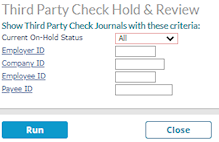
Note: You can also access this form from the Third Party Check Process form by clicking Hold Review. (See Creating a Third Party Check Processing Batch.)
|
2.
|
Select the Current On-Hold Status to view: All, On Hold, or NOT On Hold. |
|
3.
|
Using the other four fields, you can limit the list to review only the third party transactions related to a specific employer, company (client), employee, or payee. |
|
4.
|
Click Run. The Third Party Check Hold Maintenance & Review form opens, displaying all third party transactions that meet the criteria you specified. |
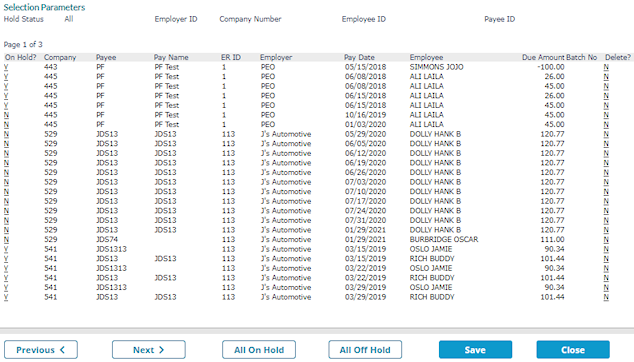
Note: If you make a change on this form without saving it and then click Close, a message displays, "Any unsaved changes you entered will not be kept. Are you sure you want to exit?" Click Yes to close the form without saving your changes and return to the Third Party Check Hold & Review form.
|
5.
|
You can change the on-hold status of the transactions one at a time or all at once: |
|
•
|
To change the on-hold status of one transaction, click the link in the On Hold? column. You can toggle the status between Y (on hold) and N (not on hold). |
|
•
|
To put all transactions in the list on hold, click All On Hold. This applies to all pages. |
|
•
|
To remove holds from all in the list transactions, click All Off Hold. This applies to all pages. |
|
6.
|
You can mark transactions for deletion: |
|
•
|
Click the N link in the Delete? column. |
|
•
|
Click Yes in the confirmation message. |
The link in the column changes to Y. It will not be deleted until you click the Save button. If you do not want to delete the transaction, click the Y link to set it back to N.
|
7.
|
Click Save to save all your changes. This includes the hold statuses for transactions and deletions. |
|
8.
|
Click Close to exit the form without saving your changes. The system prompts you to confirm that you want to close the form without changing any on-hold statuses or deleting any transactions: |
|
•
|
Click Yes to confirm and close without saving your changes. |
|
•
|
Click No to stay in the Third Party Check Hold Maintenance & Review form. |
Note: The system prompt that displays when you close the form always displays as a reminder and if you save the changes, these saved selections remain saved.
Related Topic
Processing Third Party Checks