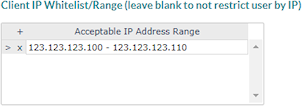Setting Client Device IP Range
Restrict a user to a specific IP address or range of addresses using the Client Device IP Range form, which you can access on the Actions menu in the Users form. For example, you can grant users access only at a specific location, such as an office or home.
To set a client device IP range:
| 1. | Select Client Device IP Range from the Actions menu on the Users form. The IP Restrictions form opens. |
| 2. | Enter each Acceptable IP Address Range. Users can only access anything IP addresses or ranges in the list. |
| 3. | Click Close. |
| 4. | Click Save in the Users form. |
Examples
In this example, the user can only access PrismHR from the listed IP addresses (123.123.123.101, 123.123.123.102, and 123.123.123.103).
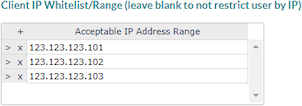
Note: Your organization can also specify a range of permitted IP addresses.
In this example, the user can only access PrismHR from IP addresses that begin with 123.123.123.
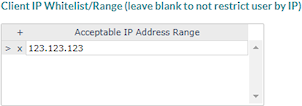
In this example, the user can only access the system from IP addresses in the range (123.123.123.100, 123.123.123.101, 123.123.123.102, and so on).
If you enter a range, you must separate the first and last addresses with a dash and the first three numbers must match. The system will ignore it if the first three numbers are different.